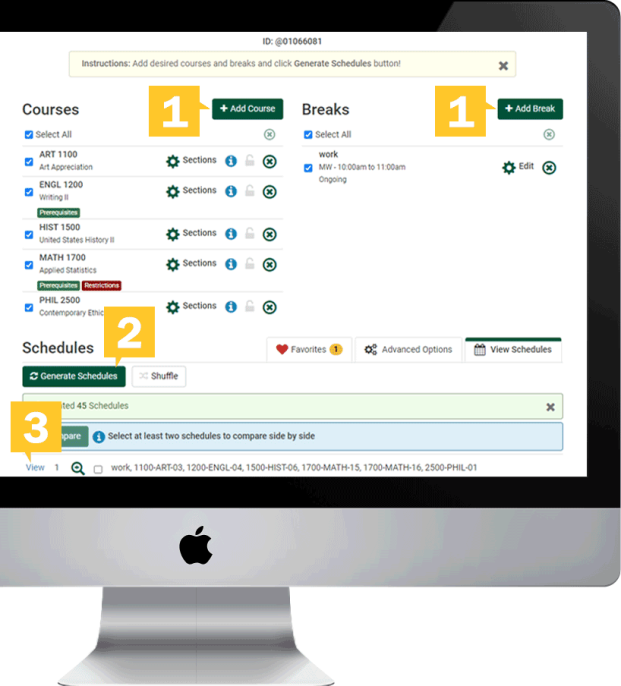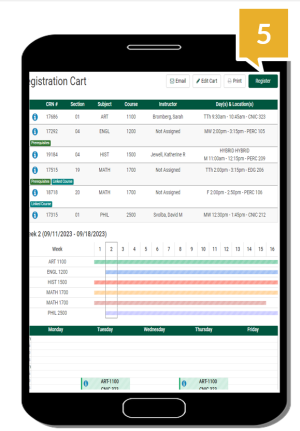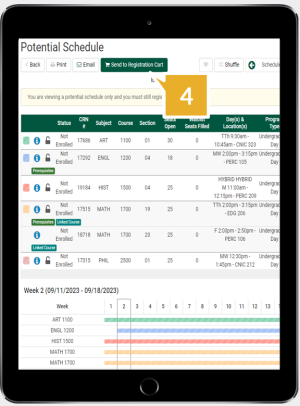We are currently experiencing technical difficulties with our campus voicemail system. We recommend using email for important communications until the voicemail system is fully restored.
You can access College Scheduler through login.fitchburgstate.edu, login directly fitchburgstate.collegescheduler.com/ or through MyFalcon. Follow the simple steps below to build your ideal schedule and register or view the following videos and/or Google Slides:
- Intro to College Scheduler (Video)
- College Scheduler - Extra Features (Video)
- College Scheduler Tutorial for School of Graduate, Online and Continuing Education (SGOCE) Students (Video)
- College Scheduler Tutorial for Day Students (Google Slides)
How to Register
- Add Courses and Breaks - For your selected term.
- Generate Schedules - All possible conflict free schedules.
- 'View' schedule - This will show a more detailed view of each schedule option.
- Send to Registration Cart - On the view schedule screen, click “Send to Registration Cart”.
- Register - From the Registration Cart, click ”Register” to finalize registration.
Add/Drop - Go to the ”Current Schedule” schedule page to edit and drop classes.
Questions? Contact your advisor.