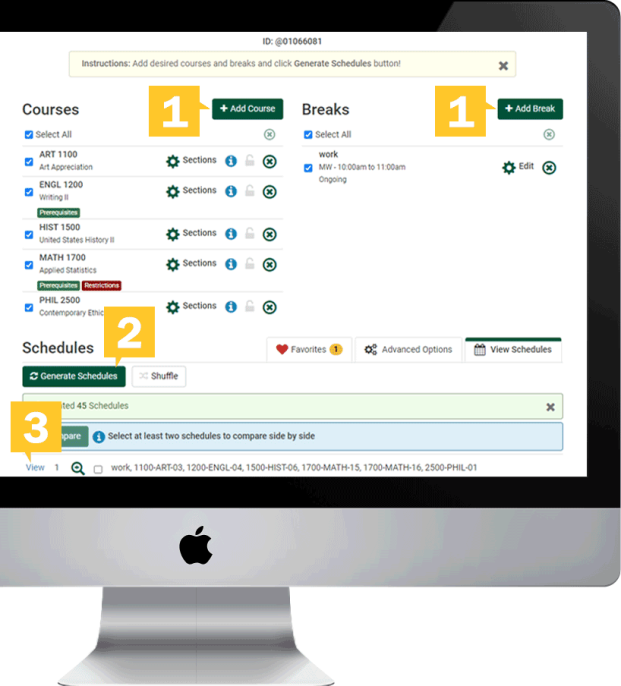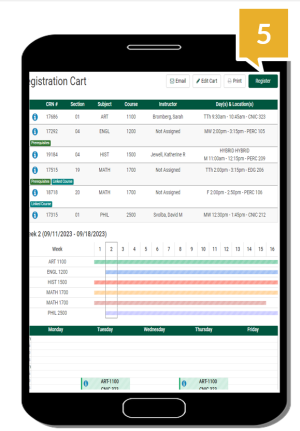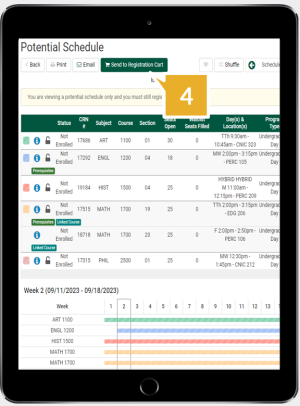Registration just got easier.
You can access College Scheduler through login.fitchburgstate.edu, login directly fitchburgstate.collegescheduler.com/ or through MyFalcon. Follow the simple steps below to build your ideal schedule and register or view the following videos and/or Google Slides specific to your population.
Registration Instructions
- College Scheduler Tutorial for Extended Campus (Google Slides)
How to Register
- Select Term
- Click on Current Schedule
- Enter CRN - Enter the 5-digit CRN(s) of the course(s) you are registering for. (Do not choose Build Current Schedule).
- Click Register to finalize registration.
- Intro to College Scheduler (Video)
- College Scheduler - Extra Features (Video)
- College Scheduler Tutorial for School of Graduate, Online and Continuing Education (SGOCE) Students (Video)
- College Scheduler Tutorial for Day Students (Google Slides)
How to Register
- Add Courses and Breaks - For your selected term.
- Generate Schedules - All possible conflict free schedules.
- 'View' schedule - This will show a more detailed view of each schedule option.
- Send to Registration Cart - On the view schedule screen, click “Send to Registration Cart”.
- Register - From the Registration Cart, click ”Register” to finalize registration.
Add/Drop - Go to the ”Current Schedule” schedule page to edit and drop classes.
Questions? Contact your advisor.